Description of various buttons and controls on the creation screen
Basic Explanation of the Operation Creation Screen
The 3D Ikebana creation screen compactly integrates all essential functions for creating arrangements, including adding floral materials and containers, adjusting positions, and managing operation history. This page uses actual screenshots to explain the role of each UI element.
Screen capture
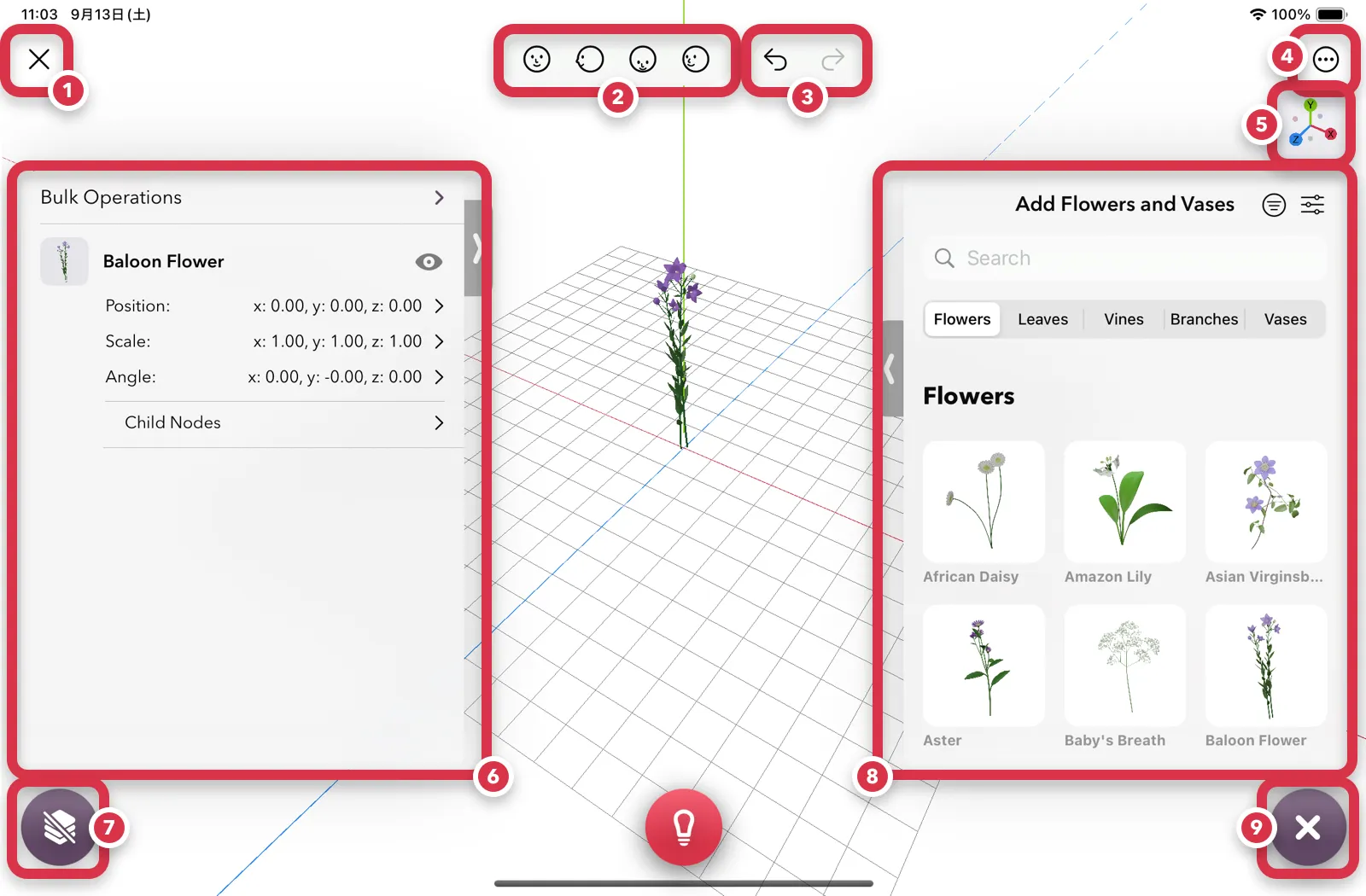 Screenshot of the creation screen
Screenshot of the creation screen
Description of Each Element
① Close Button
Closes the current scene. Tapping it displays a popup asking if you want to save your work.
② Camera View Button
Allows you to move the camera view. From left to right: Front, Right, Top, and Default Position.
③ Undo / Redo
Allows you to undo or redo the last action.
④ Settings Menu
Displays settings and options for the creation screen.
⑤ Axis Gizmos
Small markers displayed in the corners of the screen indicate the X, Y, and Z axis directions. These are useful guides for intuitively confirming the current viewpoint and orientation in 3D space. The right side represents the positive direction of the X-axis, the top represents the positive direction of the Y-axis, and the front represents the positive direction of the Z-axis.
⑥ Currently Used Panel
This panel displays a list of floral materials and vases currently added to the scene. You can show/hide each 3D model, lock it, and finely adjust values like position, scale, and angle. Drill down to operate child nodes in the same manner.
⑦ Currently Used Panel Button
This button toggles the visibility of the Currently Used Panel itself (⑥). While you can show/hide it by dragging the knob in the panel’s top-right corner, you can also toggle it by tapping this button.
⑧ Flower Materials & Vases Add Panel
Select floral materials or vases from the list to add them to your scene. Search functionality and category sorting are also available.
⑨ Floral Materials/Vases Add Panel Button
This button toggles the display of the ⑧ Floral Materials/Vases Add side panel.
If you encounter any other issues with usability or find anything unclear, please contact us via the inquiry form.
